Save your search in the Statistical Database
Step 1: Make a retrieval and change it
Search for a table
Search for a table, such as Population by region, marital status, age and sex. Select variables and years, for instance Population in Stockholm and Norbotten Counties 2015 - 2017.
For help with retrievals, see How to make a table from the Statistical Database (pdf)
By clicking "Edit and Calculate" you can choose and "pivot clockwise" to make years as row headings instead.
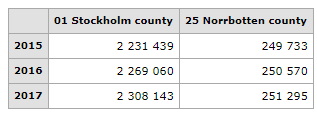
When you are satisfied with your retrieval and would like to save it for later, or would like to share it, click on Save your retrieval.
![]()
Step 2: Choose alternatives on how time should be updated in your search.
When you have chosen to save your search, you have three alternatives for how the time period should be displayed the next time you run your search. In this example we assume that new information for 2014 is available since you last saved the search.
Alternative 1: Show the same search and add new time periods - Fixed starting time
With this alternative, new years are added to our table. 2015 remains as the starting time and the time period 2015 - 2018 will be shown the next time your search is made.
http://www.statistikdatabasen.scb.se/sq/70066
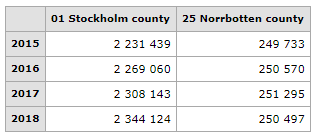
Alternative 2: Show the same number of time periods and update with new times - Rolling starting time
With this alternative, new years are added but not as many years are shown as in our first search (4 years in the example). 2016 will be a new starting time in the table the next time the search runs and the time period 2016 - 2018 will be shown.
http://www.statistikdatabasen.scb.se/sq/70067
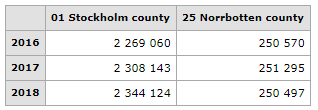
Alternative 3: Show the same search again
With this alternative no updated time periods are shown and the tables look the same as in the searches we made. The time period is the same, 2015 - 2017.
http://www.statistikdatabasen.scb.se/sq/70073
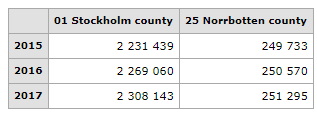
Step 3: Choose the format for your search
When you have chosen how your search should be updated, you need to choose the format you want the next time you run your search.
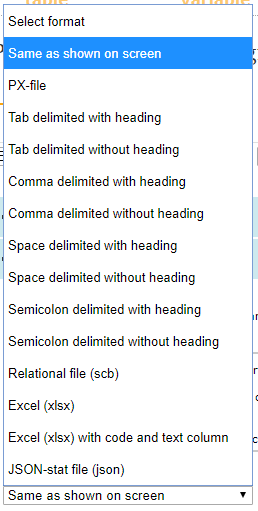
In this example we choose what is shown on the screen and finish our search.
Step 4: Saving the search as a link
When you click Finish, a link to your search is created that you can use the next time you want to make the same search.You can save, copy or send it as an e-mail.
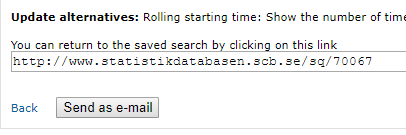
The next time you run your search, the retrieval will be shown according to the alternative you chose.
New June 2019
Show made choises in a saved query
To get back and see what choises are made for the saved query you add ?select. You come to the page where you choose variables in PxWeb and can see what variables and values are done for the query.
Exemple
Saved query: http://www.statistikdatabasen.scb.se/sq/70067
See the choises made: http://www.statistikdatabasen.scb.se/sq/70067?select
You come to the page with choises and can made changes as you wish.
Change formate of your saved query
If you like a saved query for exact same table but in a different output format you can change format by adding a file extension.
Exemple
URL to saved query ”Same as shown on screen" http://www.statistikdatabasen.scb.se/sq/70073
URL to same table but the format is Excel: http://www.statistikdatabasen.scb.se/sq/70073.xlsx
If you choose the new format HTML5 table you get an html-code for the table that can be used in your own website.
http://www.statistikdatabasen.scb.se/sq/70073.html5_table
The following output formats are supported by this functionality:
| File extension | Output format |
| .px | PX-file |
| .xlsx | Excel-file |
| .xlsx_doublecolumn | Excel-file with double column |
| .csv | Csv-file |
| .csv_tab | Tab separated csv-file without heading |
| .csv_tabhead | Tab separated csv-file with heading |
| .csv_comma | Comma separated csv-file without heading |
| .csv_commahead | Comma separated csv-file with heading |
| .csv_space | Space separated csv-file without heading |
| .csv_spacehead | Space separated csv-file with heading |
| .csv_semicolon | Semicolon separated csv-file without heading |
| .csv_semicololhead | Semicolon separated csv-file with heading |
| .json_stat | json-stat-file |
| .html5_table | HTML5 table |
| .relational_table | Relational table (txt) |
Change language of the saved query (release 2020-09-21)
If the table in translated to more languages you can add ?lang=X to the URL of the saved query.
Exampel
http://www.statistikdatabasen.scb.se/sq/67752?lang=en
The table is shown in English
Contact
- Telephone
- +46 10 479 50 00
- Opening hours
Weekdays
9:00–12:00, 13:00–16:00
Statistics Service